How-to: Schedule multiple backups at once
When you define a new backup job, the wizard allows you to easily schedule that backup job to run automatically. However, there are situations when you want to schedule multiple backup jobs at once. That’s why we have added a new article to our Knowledgebase, that explains how you can schedule multiple backup jobs at once with Backup4all. You can read the new article here: How to schedule multiple backup jobs at once
In Backup4all you can create multiple backup jobs, depending on what information you want to protect and how you want to protect it. This is why backup jobs can be tagged, allowing you to group them. A backup tag can contain any number of backup jobs. Tags are useful not only to group jobs, but also to apply different actions to multiple backup jobs at once. For instance, you can schedule a backup job to run automatically and that will basically schedule in return multiple backup jobs to run sequentially.
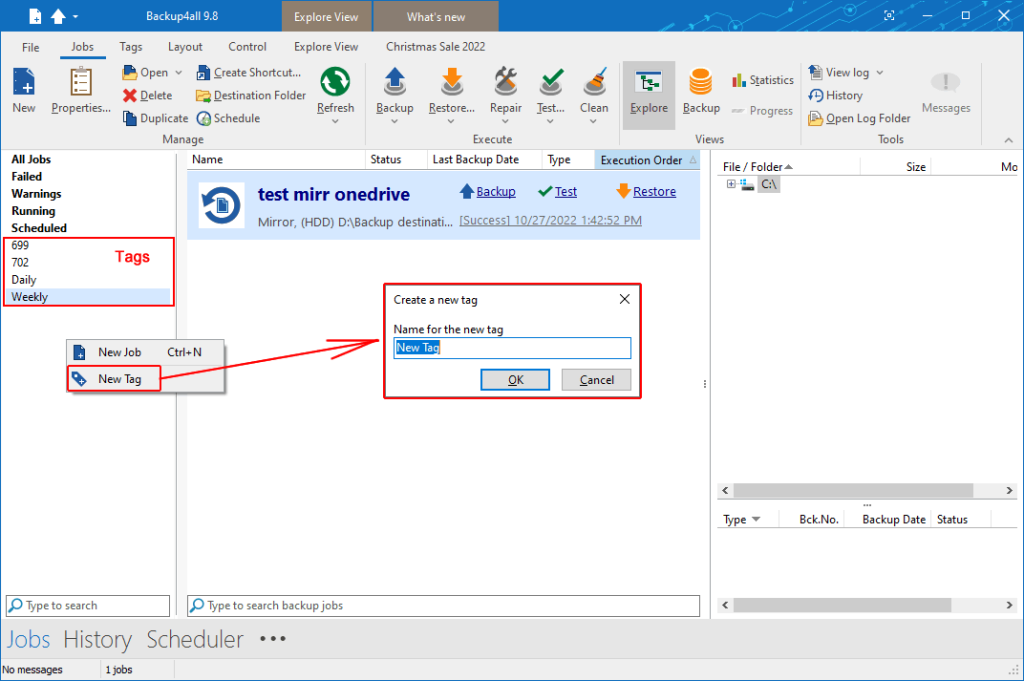
Each backup job can be in one or in multiple backup tags. In Backup4all, you can right-click on a backup job and select Backup Properties->General to add/remove tags for that particular job.
In order to schedule a backup tag (and all included jobs) the steps are pretty simple:
- Press the Scheduler (F11) button in Backup4all
- In the Run section select a backup tag to schedule
- Set the scheduler run times (i.e. date, time, frequency)
- Select the action to execute, in this case Backup, and that’s it.
This is a summary of the full article we’ve recently updated. For a detailed explanation regarding how you can schedule multiple backup jobs at once with Backup4all, you have to read the full article in our Knowledgebase: How to schedule multiple backup jobs at once


