How-to fix “there is not enough space on the disk” error
We’ve added a new article to Backup4all’s extensive Knowledgebase, that helps users encountering errors that there’s not enough space on the disk: How-to fix “there is not enough space on the disk” error
Backup4all has support for multiple backup types. When you use Smart, Full, Differential or Incremental as a backup type for you job, the resulted backup will be compressed in one or multiple .zip archives.
For network backups or backups to external drives, the zip file is created directly in destination without using the temp folder. However, for the rest of the backup destinations, to create the archived backup files Backup4all compresses them locally in a temp folder. When it finishes, those .zip files are moved in the destination.
By default, the temp folder used to create the zip files in is located on the C: drive. If you receive an error during backup that “there is not enough space on the disk”, it means that your drive where the temp folder is located doesn’t have enough free space.
There’s an workaround in Backup4all for that error, without you having to free up some space on the drive. You can configure Backup4all to split the backup into smaller zip files.
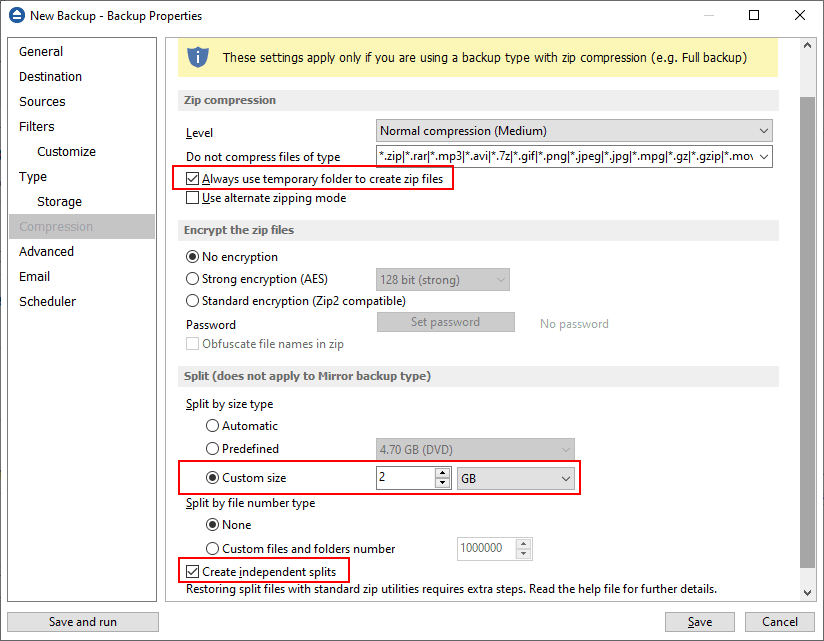
This way, the temp folder won’t get full as each split will be created in the temp folder and then moved to the destination before the next split will be created and so on until the backup finishes.
This is a summary of the full article we’ve recently posted. For a detailed tutorial on how to configure your backups to use split files, read the full article in our Knowledgebase: How-to fix “there is not enough space on the disk” error


