Backup4all Version 6.x
Note: We have released a new version of Backup4all, version 9.9. You can check details about the new version here: Backup4all 9.9 released, with new plugins and updates.
If you own a previous version and want to test Backup4all 9.9, you can install a 30 day free trial here: Download Backup4all 9.9. You also get a discount of up to 45% if you upgrade to the latest version here: Upgrade Backup4all
Backup4all 6.6 released, with improved network backups (July 31st, 2017)
A new major update was released, Backup4all 6.6. This new version has several improvements and fixes. You can download it here: Download Backup4all 6.6.
Here’s an overview on what was added in the recent version:
- Update: Improved backups from/to network locations
- Update: Japanese translation was updated
- Update: Improved logging for backup servers
- Fix: Import from previous version of Portable now works correctly
- Fix: Check for updates failed in tray
If you own a version 6.x license you can download Backup4all 6.6 here: Download Backup4all 6.6.
Backup4all 6.5 released, with new language updates (May 30th, 2017)
A new major update was released, Backup4all 6.5. This new version completes the translation of the interface in 4 languages and contains some smaller fixes. You can download it here: Download Backup4all 6.5.
Here’s an overview on what was added in the recent version:
- Update: Spanish translation updated
- Update: Catalan language file updated
- Update: German translation updated
- Update: Activation form redesign
- Fix: Improved blocked port detection for Cloud authentication
- Fix: Backups to Dropbox did not work correctly in certain situations
If you own a version 6.x license you can download Backup4all 6.6 here: Download Backup4all 6.6.
Backup4all 6.4, with new actions for Quick Test and Repair (January 30th, 2017)
A new major update was released, Backup4all 6.4. This new version adds new actions for Quick Test and Quick Repair. You can download it here: Download Backup4all 6.4.
The new Quick Test action will run much faster than the regular Test because it will not verify the CRC of saved zip files. The CRC operation is the most time-consuming action. Right now the Quick Test action will verify if the files exist and if their size is the same. Even without the CRC verification, the Quick Test operation will discover 90+% of errors.

The Quick Repair operation will use Quick Test instead of regular testing as part of the repair process, as opposed of the full Repair operation (that uses Test).
Here’s an overview on what was added in the recent version:
- New: Quick Test action for backup jobs
- New: Quick Repair action to test and fix backup jobs
- New: Quick Repair Catalog Only action
- Update: Better detection for Removable/External drives
- Update: Translation support for labels used in notification emails
- Update: Updated multiple languages
- Update: Partial redesign for Check for updates
- Fix: Option to hide tray icon was overridden after an update
- Fix: Repair action for a job with no executions returned error
- Fix: Smart file scanning mode was not working properly when files were deleted
- Fix: Small conflicts between different major versions on the same machine
- Fix: Status for master password was not updated for cloud destinations
- Fix: File count progress was not displayed for Google Drive backups
If you own a version 6.x license you can download Backup4all 6.6 here: Download Backup4all 6.6.
Backup4all 6.3 is available, with bandwidth control for cloud destinations (November 29th, 2016)
A new major update was released, Backup4all 6.3. This new version adds bandwidth control for cloud destinations and a new option for triggering the use of “Smart file scanning mode”. You can download it here: Download Backup4all 6.3.

Here’s an overview on what was added in the recent version:
- New: Bandwidth control option for uploading backups to cloud destinations
- New: Double-clicking the tray icon opens the main interface
- New: Use “Smart file scanning mode” automatically based on file count
- Update: Cloud authentication is done through the default system browser
- Update: Log file will show the Smart file scan mode selection status also
- Update: Restore location is logged in the restore log
- Update: Azure/Amazon backups will continue even if the certificates cannot be validated
- Update: Updated French, Ukrainian and Vietnamese languages
- Fix: New scheduled tasks could not be created in Windows 10 Anniversary Update
- Fix: Test for cloud destinations when no configuration was set
- Fix: Information in log when the backup is executed with different permissions
- Fix: Files were not deleted from destination when the path was too long for mirror backups
If you own a version 6.x license you can download Backup4all 6.6 here: Download Backup4all 6.6.
Backup4all 6.2 adds proxy support (September 20th, 2016)
A new major update was released, Backup4all 6.2. The main feature is adding support for proxies when activating the application, plus some major improvements for the smart file scanning mode. You can download it here: Download Backup4all 6.2.
Backup4all requires activation and until now this was done automatically via the detected Internet connection. Starting with version 6.2 it is possible to configure a proxy and Backup4all will use it to communicate with the activation server. The option is available in the File->Options->General section.

The other important feature in Backup4all 6.2 is in regards with the Smart File Scanning mode.
Backup4all can use the USN journal to get a faster detection of the modified source files. The USN Journal (Update Sequence Number Journal), or Change Journal, is a feature of NTFS which maintains a record of changes made to the volume. Since version 5.4 of Backup4all, this option is activated by default for all new jobs.
Starting with version 6.2 it is now possible to select when the “Smart file scanning mode” option from Backup Properties->Advanced page will be used:
- Always – the option will be used every time.
- When source file count is – using a slider you can decrease or increase the limit when the “Smart file scanning mode” will be used. The slider steps are: 20,000 (Very small)/ 50,000 (Small) / 200,000 (Regular) / 500,000 (Large) / 1,000,000 (Very large) of source files and folders.
For small and very small numbers of source files/folders we don’t recommend using Smart file scanning mode, so using this setting you can now disable it.

Here’s an overview on what was added in the recent version:
- New: You can now configure a proxy server (HTTPS/SOCKS) for activation
- New: Added options for Smart File Scanning mode based on source file count
- Fix: Correction for backups with obfuscation
- Fix: Small error when changing sources for mirror backups
If you own a version 6.x license you can download Backup4all 6.6 here: Download Backup4all 6.6.
Backup4all 6.1 adds Cloud Backups to OneDrive for Business (April 12, 2016)
A new major update was released, Backup4all 6.1. The main feature is adding another Cloud Backup destination, OneDrive for Business. You can download it here: Download Backup4all 6.1.
Backup4all 6 introduced backups to Microsoft OneDrive, but OneDrive for Business was not supported at that time. OneDrive for Business is an integral part of Office 365 or SharePoint Server, and provides place in the cloud where users can store/share/sync files. You can update and share your files from any device with OneDrive for Business. You can even work on Office documents with others at the same time. And now with Backup4all 6.1 you can even store your backups directly in OneDrive for Business.

Aside the addition of a new backup destination (OneDrive for Business, available only in Backup4all Pro), this new major update comes with important fixes for existing features as well. Here’s an overview on what was added in the recent version:
- New: Cloud backups to OneDrive for Business (part of Office 365)
- Fix: Incorrect size shown for statistics when destination is full
- Fix: Error when restoring an Outlook 2016 backup job
- Fix: Scheduled Cleanup tasks were changed during import in certain situations
- Fix: Error when opening locally a catalog from OneDrive
- Fix: Error when restoring from mirror backups saved to SFTP
- Fix: Test without providing the SFTP password returned an error
- Fix: Fixes for Windows XP (import and manage jobs)
If you own a version 6.x license you can download Backup4all 6.6 here: Download Backup4all 6.6.
Backup4all 6.0 adds new Cloud backup destinations (February 25th, 2016)
Backup4all 6 was now released and is available for download. An important part of it was completely redesigned thus we highly recommend the upgrade. You can download it here: Download Backup4all.
There are still three different editions for Backup4all, but they are now combined in a single setup so you’ll be able to use the edition you want when the setup finishes either by trying an edition or by entering your key. Here are some of the new features that were added in this new version:
Cloud Backups to Google Drive (PRO only). The new version adds new online backup destinations and Google Drive is one of them. It is now possible to configure your backup jobs to back-up files and folders online in your Google Drive storage destination. All you need to do is connect your existing Google Drive account with Backup4all and that’s it, from that point on you can make online backups directly to it.
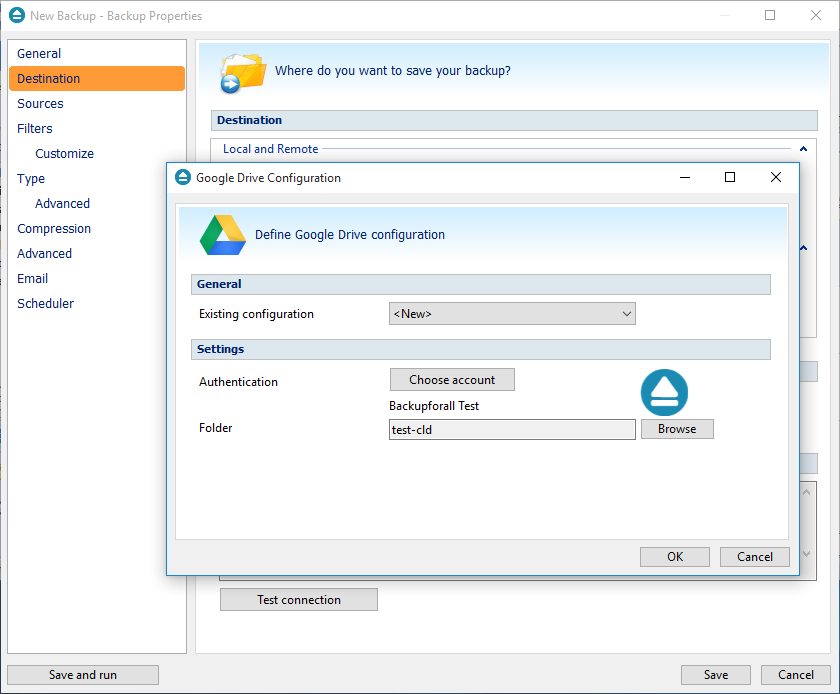
Cloud back-up to Microsoft One Drive (PRO only). Microsoft OneDrive (previously known as SkyDrive) is one of the other cloud storage providers we’ve included in the latest version of Backup4all. Just connect your account and authorize Backup4all to use your OneDrive storage as a backup destination.
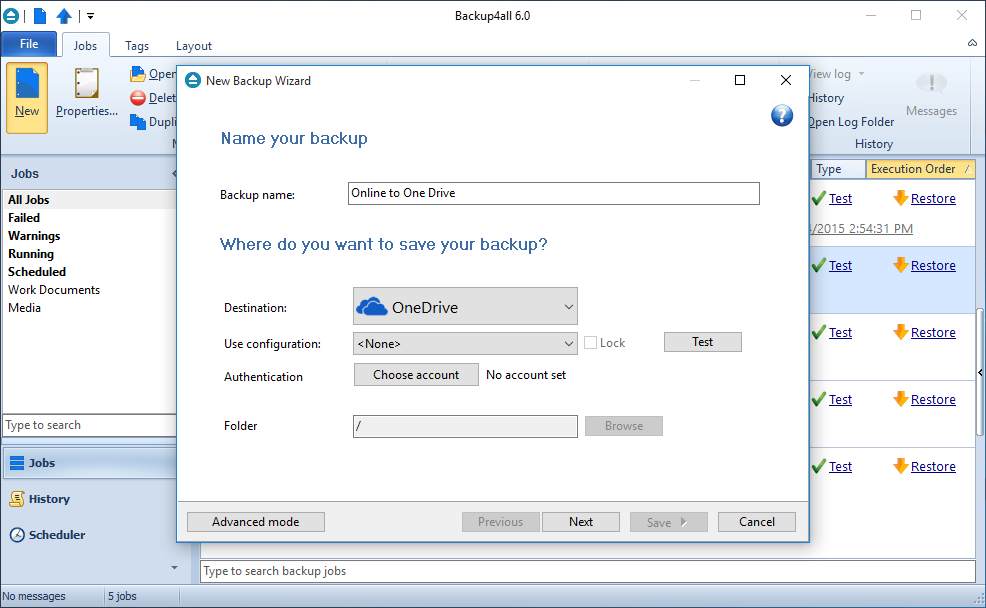
Cloud back-up to Dropbox and BOX (PRO only). The last two online backup destinations we added in Backup4all 6 are Dropbox and BOX.com. If you have an account with any of these cloud storage providers you can connect them with Backup4all and use those as a backup destination.
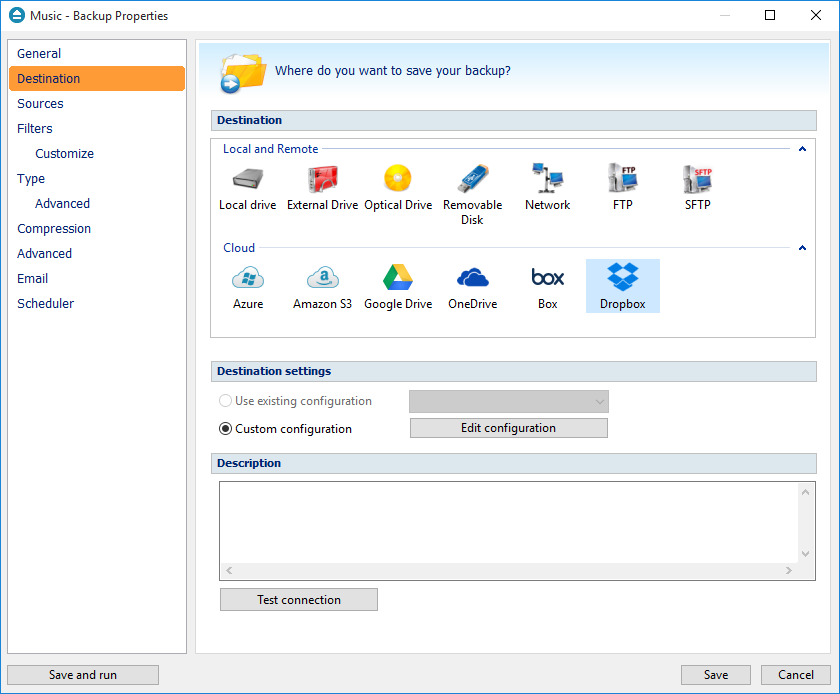
Verify backup integrity before execution. You can set a new option in Backup4all 6 that verifies if the existing backup is not corrupted before running a new instance of it. Before executing a new instance of the backup job it will scan the existing destination files for that backup job. The files that are corrupted will be removed and then the new backup job instance will run.
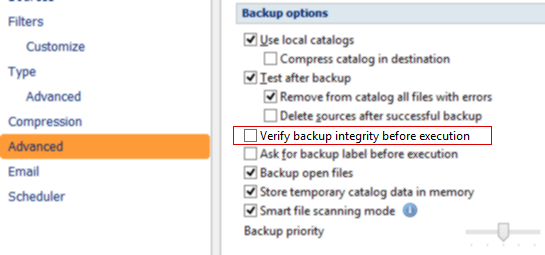
Search for files/folders in Backup view. You can filter the files and folders shown in backup view faster now by using the type-to-search form. This will filter and show only the files/folders that match your query. What it actually does is it creates a quick file filter and applies it, we decided to include it in here for faster access to this option but if you want more advanced filtering options you can click on the Filter Files option in the Backup view ribbon toolbar.
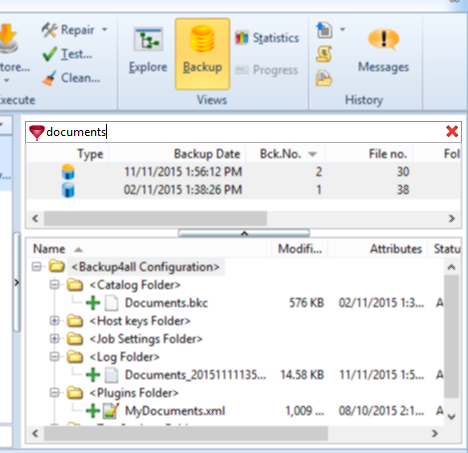
SHA-256. Backup4all is now signed with a SHA-256 code signing certificate and that makes it fully compliant with Microsoft Authenticode. The previous code signing certificate was based on SHA-1 but due to some advances in attacks over that algorithm Microsoft decided to deprecate it. SHA-256 is the strongest algorithm available and protects users against rogue setup files. Furthermore, we’re using Extended Validation Code Signing which basically means that the setup is whitelisted by Microsoft’s SmartScreen filter.
Interface updates. Several interface changes were done especially in re-organizing the way backup types are shown and backup destinations in the Backup Options, New Backup Wizard and Backup Properties sections. Now it is easier to access the options for the various destinations/types from a single window rather than having to access those individually.
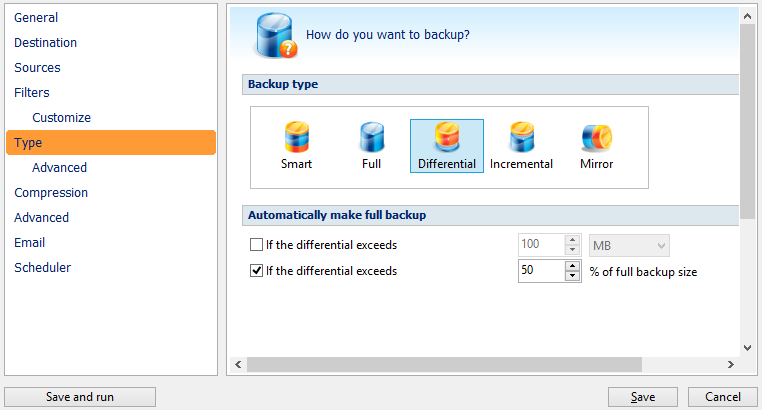
Aside these changes, starting with version 6 the Standard and Lite editions have some new features. These new features were already included in a previous version in the Professional edition, and now they’re available in Std/Lite too as detailed below:
- Backup4all Standard now has Email notifications, the option to schedule backups to run at shutdown and smart file scanning.
- Backup4all Lite now has CD/DVD as a backup destination plus the Backup and Progress views.
If you own a version 6.x license you can download Backup4all 6.6 here: Download Backup4all 6.6.


