How-to: Backup your Twitter data
Since Twitter’s acquisition we’ve noticed a spike in traffic from users looking to backup their Twitter data. This means that either those users wanted to backup their Twitter account before leaving the platform, or simply being cautious just in case something went wrong. That’s why we decided to update an article from our Knowledgebase, that explains how to back-up your Twitter account with Backup4all. You can read the updated article here: How to backup your Twitter account
That article contains a step-by-step guide on how to back-up your Twitter account data. The backup will include: Followers, Friends, Favorites, Your Tweets, Direct Messages.
Please note that Backup4all cannot back-up your Twitter account automatically, so you will first need to download the Twitter followers, friends, favorites, tweets and direct messages to your computer. After that you need to back up the downloaded files to a safe location using Backup4all.
Luckily, Twitter allows you to download your entire data and once that’s downloaded you can back it up using Backup4all. You won’t be able to download your Twitter data directly, you have to request it first and after it’s prepared you’ll receive an email with a link to download. Usually this can take up to 48 hours.
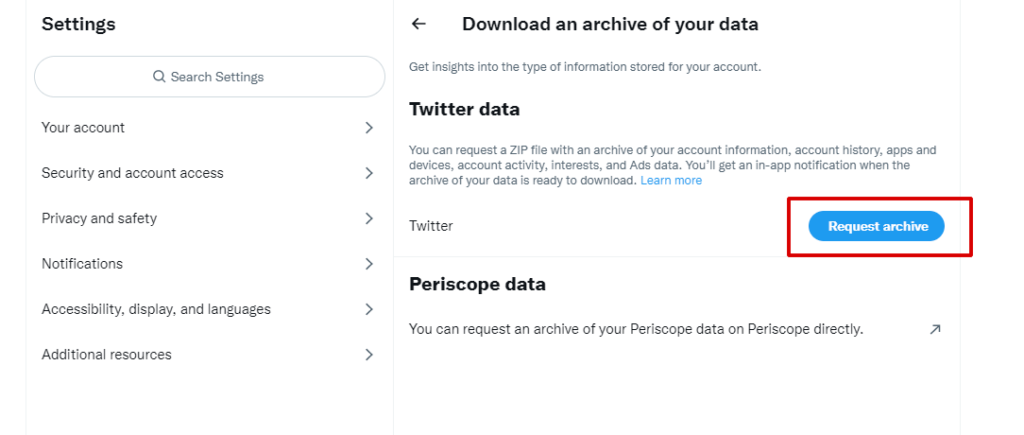
Once you have your Twitter data downloaded locally, you can configure Backup4all to back-up your data to another location (i.e. in the cloud). Visit our Knowledgebase to read a step-by-step tutorial on how to download your Twitter data locally and back it up with Backup4all.
This is a summary of the full article we’ve recently updated. For a detailed explanation regarding how you can back-up your Twitter data, you have to read the full article in our Knowledgebase: How to backup your Twitter account


