Backup4all Version 8.x
Note: We have released a new version of Backup4all, version 9.9. You can check details about the new version here: Backup4all 9.9 released, with new plugins and updates.
If you own a previous version and want to test Backup4all 9.9, you can install a 30 day free trial here: Download Backup4all 9.9. You also get a discount of up to 45% if you upgrade to the latest version here: Upgrade Backup4all
Backup4all 8.9 released, with faster mirror backups (December 12th, 2020)
We’ve released a new minor version for Backup4all, 8.9. This update includes a drastically improved mirror backup, new backup plugins, several fixes and updates. Here’s what’s changed in the latest version:
- Added: Adaptive mirror buffer depending on file size (up to 3x speed improvement)
- Added: Backup plugin for PhotoScape
- Added: Backup plugin for FireAlpaca
- Added: Backup plugin for MediBang Paint Pro
- Added: Backup plugin for SketchBook
- Added: Backup plugin for Affinity Photo
- Added: Backup plugin for Lumion
- Added: Backup plugin for Krita
- Added: Backup plugin for Blender
- Added: Backup plugin for MakeHuman
- Added: Backup plugin for PrivaZer
- Updated: Major speed improvements for mirror backups to network
- Updated: German language corrections
- Updated: Additional logging for backups to Azure
- Fixed: Export history did not work for “Today”
- Fixed: Setting Box as backup destination was asking for login every time

As you can see, the list of backup plugins is constantly updated – the good news is that these plugins are automatically available in Backup4all->Tools->Manage Plugins as long as you keep Backup4all up-to-date. That’s why we always recommend downloading and installing the new version.
If you own a version 8.x license you can download Backup4all 8.9 here: Download Backup4all 8.9.
Backup4all 8.8, with new backup plugins (August 6th, 2020)

Backup4all 8.8 was released, an important update that adds several new backup plugins, an updated engine for Azure backups and other fixes. Update is highly recommended. What’s new in Backup4all 8.8:
5 more backup plugins added. We’ve added 5 more backup plugins that you can load in Backup4all to easily backup these apps:
- Backup plugin for QuickBooks
- Backup plugin for dBpoweramp
- Backup plugin for FileZilla Client
- Backup plugin for OpenToonz
- Backup plugin for Avidemux
We’re constantly adding new backup plugins, and those will be automatically added in the list of available plugins if you keep Backup4all up-to-date.
This new version also includes several other fixes and updates:
- Updated: Engine for Azure backups
- Fixed: Error when merging backups in some situations
- Fixed: Bad Request when backing up large files to Amazon S3
- Fixed: Double icons displayed in the check for updates window
If you own a version 8.x license you can download Backup4all 8.9 here: Download Backup4all 8.9.
Backup4all 8.7 adds Backblaze as new backup destination (May 11th, 2020)
Backup4all 8.7 was released, an important update that adds a new backup destination (Backblaze), option to send email notifications via Gmail, new backup plugins and several other updates and fixes. Update is highly recommended. What’s new in Backup4all 8.7:

Send email notifications via Gmail (PRO). Backup4all Professional could be configured to send emails using a custom SMTP server after a backup finished with success, error and warning notifications. Starting with version 8.7 it is possible to configure emails to be sent via Gmail, by connecting your account (so no need to enter SMTP details anymore). Blackblaze added as a new backup destination. Backup4all Professional can use over 37 Amazon S3 Compatible cloud services (i.e. Cisco, Hitachi, Tiscali, Verizon) as a backup destination. The latest destination added is Backblaze B2 Cloud Storage, which is widely used for backups (over an Exabyte stored & 50+ billion files recovered).

Interface available in Finnish. We’ve added Finnish as a new language interface in Backup4all 8.7. This brings the total of languages Backup4all is available in to 27 different ones. More details on the languages added is on the Supported Languages page.

4 more backup plugins added. We’ve added 4 more backup plugins that you can load in Backup4all to easily backup these apps:
- Backup plugin for Spotify
- Backup plugin for GIMP
- Backup plugin for Evernote
- Backup plugin for iTunes

We’re constantly adding new backup plugins, and those will be automatically added in the list of available plugins if you keep Backup4all up-to-date.
This new version also includes some corrected email tags for the Spanish language and minor fixes. We highly recommend the update.
If you own a version 8.x license you can download Backup4all 8.9 here: Download Backup4all 8.9.
Backup4all 8.6, with new backup plugins & fixes (March 25th, 2020)
Backup4all 8.6 was released, an update that includes new backup plugins and several important fixes. Update is highly recommended. What’s new in Backup4all 8.6:
- Added: Backup plugin for qBittorrent
- Added: Backup plugin for Teracopy
- Added: Backup plugin for SPAMfighter
- Added: Backup plugin for ImgBurn
- Added: Backup plugin for IrfanView
- Added: Backup plugin for FreeCommander
- Added: Backup plugin for CDBurnerXP
- Added: Backup plugin for Multi-Commander
- Added: Backup plugin for Kodi
- Added: Backup plugin for Plex
- Added: Russian language for the user interface
- Updated: Spanish language
- Updated: German language
- Updated: Chinese Simplified language
- Fixed: Backup to Google Drive for Teams
- Fixed: OneDrive for business destination was detected as full for Smart backup type
- Fixed: Prefix for Mirror backups

If you own a version 8.x license you can download Backup4all 8.9 here: Download Backup4all 8.9.
Backup4all 8.5 adds new backup plugins (February 1st, 2020)
Backup4all 8.5 was released, an update that includes new backup plugins, updated cloud restore and other changes. Update is highly recommended. What’s new in Backup4all 8.5:
- New: Added backup plugin for LibreOffice
- New: Added backup plugin for WhatsApp
- New: Added backup plugin for Telegram
- New: Serbian language added for the user interface (both Latin and Cyrillic)
- Update: Time stamp is now preserved when restoring from cloud backups
- Update: Mail App plugin works with the latest version now
- Update: Backup plugin creator on 64-bit systems
- Fix: Memory leaks occurring in specific situations

If you own a version 8.x license you can download Backup4all 8.9 here: Download Backup4all 8.9.
Backup4all 8.5 adds new backup plugins (February 1st, 2020)
Backup4all 8.5 was released, an update that includes new backup plugins, updated cloud restore and other changes. Update is highly recommended. What’s new in Backup4all 8.5:
- New: Added backup plugin for LibreOffice
- New: Added backup plugin for WhatsApp
- New: Added backup plugin for Telegram
- New: Serbian language added for the user interface (both Latin and Cyrillic)
- Update: Time stamp is now preserved when restoring from cloud backups
- Update: Mail App plugin works with the latest version now
- Update: Backup plugin creator on 64-bit systems
- Fix: Memory leaks occurring in specific situations

If you own a version 8.x license you can download Backup4all 8.9 here: Download Backup4all 8.9.
Backup4all 8.4, with new backup plugins & languages (Jan 5th, 2020)
Backup4all 8.4 was released, an update that includes new backup plugins, languages, updated ribbon theme and other changes. Update is highly recommended. What’s new in Backup4all 8.4:
- New: Added backup plugin for Audacity
- New: Added backup plugin for OcenAudio
- New: Added backup plugin for SlimCleaner
- New: Serbian language added for the user interface (both Latin and Cyrillic)

- New: Updated design for the ribbon interface with new styling options

- Update: Dutch language updated
- Update: Japanese language updated
- Update: Manual activation window was redesigned
- Fix: Selective restore with file filtering ignored main folder
- Fix: Group name tag in email templates was not displaying proper information
- Fix: Multiple “new version available” update windows
- Fix: Timestamp error for scheduled backups
If you own a version 8.x license you can download Backup4all 8.9 here: Download Backup4all 8.9.
Backup4all 8.3: Email improvements & new languages (December 30th, 2019)
Backup4all 8.3 was released, an update that includes email improvements, adds new languages and other fixes. Update is highly recommended. What’s new in Backup4all 8.3:
- New: Added Brazilian Portuguese language
- New: Added Danish language
- New: Added Dutch language
- New: Added French language
- New: Added Korean language
- New: Added Portuguese language
- New: Added Romanian language
- New: Added Turkish language
- Update: Major improvements for email notifications
- Update: Optimized cloud backups when timeouts occur
- Fix: Schedulers ordered by date were not displayed properly
If you own a version 8.x license you can download Backup4all 8.9 here: Download Backup4all 8.9.
Backup4all 8.2 released, with various improvements (December 25th, 2019)
Backup4all 8.2 was released, an update that includes various improvements and fixes. Update is recommended. What’s new in Backup4all 8.2:
- Modified and excluded versions of the same file in a backup number
- Console was blocked when the monitoring service stopped responding
- Access violation at address 018A40E0 in module ‘Backup4all.EXE’
- Error backing up Outlook during the ‘Creating block list’ phase
- Access violation when importing backup jobs from previous versions
If you own a version 8.x license you can download Backup4all 8.9 here: Download Backup4all 8.9.
Backup4all 8.1, with real-time remote backup monitoring support (December 17th, 2019)
Backup4all 8.1 was released, the most important update being the option to remotely monitor your backups. The monitoring of Backup4all actions is done by a different product called Backup4all Monitor. What’s new in Backup4all 8.1:
- Remote monitoring support for backups and other actions
- Option to show News page again after being hidden
- Added job name instead of job ID in the description column
- Navigation pane showed Expanded even with Collapsed/Off in options
- Ensure folder exists before downloading file
- Overwrite mirror files notification
- Ensure cache is flushed when stopping the application
- Destination was changed when opening multiple jobs
- Display settings reset after restart
- Buy Now button returned AV when using the trial
- Filter window in Backup View
- Catalog loading time
About Backup4all Monitor
Backup4all Monitor is a new product that provides realtime and historical monitoring for actions executed by Backup4all on remote machines. You can monitor remotely backup/test/restore & cleanup job actions from any client computer that has Backup4all installed. This is a new product but requires and only works in connection with computers that have Backup4all installed.

Backup4all Monitor is compatible with the following operating systems: Windows 10, 8, 7, Vista, Server 2016/2012/2008 (32/64-bits). It requires approximately 100MB of free disk space.
The Backup4all Monitor has two components:
- Backup4all Monitor Server. The monitoring server gathers the monitoring information sent to it from all the client computers that have Backup4all installed and configured to send data. Only details about job actions are sent (backup, restore, test, cleanup). The server can be installed in your own network or on cloud servers such as Amazon S3/Azure.
- Backup4all Monitor Dashboard. The dashboard provides a graphical user interface for analyzing the data stored and managed by the Backup4all Monitor Server. It can be installed on the same computer as the monitor server, or on different computers as it’s able to connect remotely. The dashboard is free to use/distribute, thus you can install it on as many computers as you need.
To monitor the backups (& other actions) done by Backup4all, you have to configure it first.

Here are the steps needed to configure Backup4all for remote backup monitoring:
- Install the latest update for the Backup4all major version you own. Remote monitoring is available starting with Backup4all 8.1 or Backup4all 7.5 if you haven’t upgraded yet. Once you have the newest update installed for your version, open Backup4all.
- Go to File->Options->Remote Monitor (if this option doesn’t show up, make sure you install the latest update of your Backup4all version)
- Enable the Send information to remote monitor option.
- Press the search icon from the Address field, to open Scan for monitoring servers window.
- Select the Instance name for the monitor you want to send backup information to, then press OK.
- In the Address field you can also manually enter the monitoring server’s IP followed by the port number and Instance name (example http://127.0.0.1:9502/Backup4allMonitoringSrv-Test)
- If the monitoring server is located in your network, you can use the Instance name field, where you must enter the name of the Instance for the monitoring server, or press the search button to scan the network. (example: Backup4allMonitoringSrv-Test)
- If you want to assign an alias for that computer, you can select the Computer alias option and type a name.
- When the remote monitor is selected, you can press the Test connection button and press OK.
You can try it for free for 30 days by downloading a trial version here: Backup4all Monitor 1
Backup4all 8 released, with faster network backups (April 8th, 2019)
Backup4all 8 was now released and is available for download. This is a new major version that adds a new cloud backup destination and improves network backups, plus other important features and updates. You can download the new version here: Download Backup4all.
Here are some of the new features that were added in this new version:
Network backups are now faster and more reliable. Network drives/shares are a popular backup destination in Backup4all and one of the key areas we wanted to optimize in version 8. The new version includes several optimizations for network backups which translate to faster backups. As far as reliability, starting with version 8, Backup4all introduces retry times (and delay options between retries) for network backups.
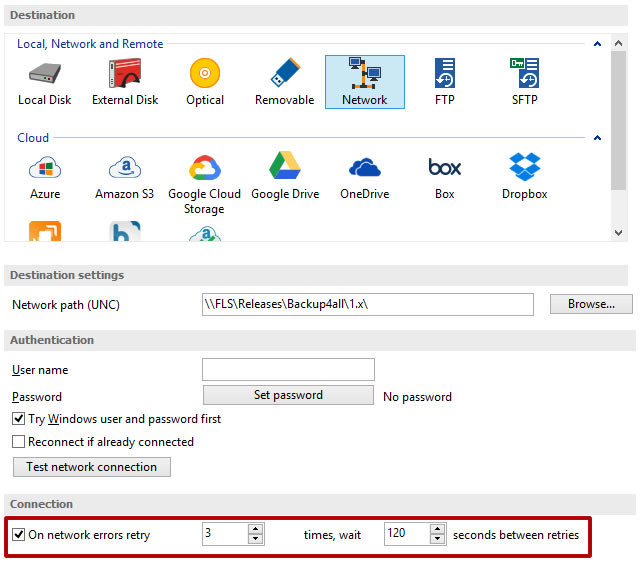
Google Cloud Storage was added as a new cloud backup destination (PRO only). Backup4all 8 supports Google Cloud Storage as a new backup destination. Google Cloud Storage is unified object storage used primarily by developers and enterprises. This is the 49th cloud backup destination that is supported by Backup4all.
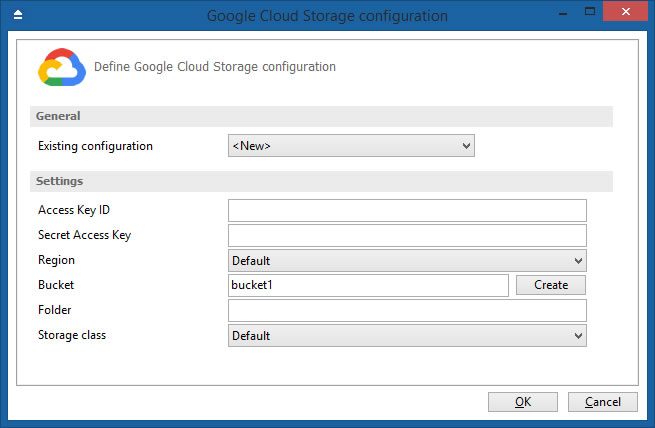
New Backup Wizard redesign. The New Backup Wizard was redesigned to provide a better flow for creating and scheduling backup jobs. It includes a more streamlined Sources/Destination selection, plus a separate step for adding filters. It’s also possible now to configure email notifications right from the new backup wizard.
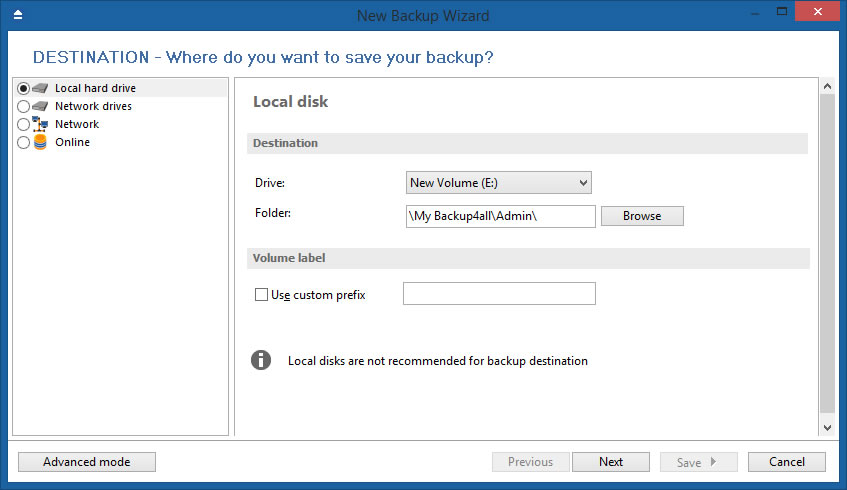
Faster restore from remote destinations (PRO only). In Backup4all 7 (and previous versions), whenever you wanted to restore a single file from a cloud backup, the whole archive would be downloaded locally. In version 8, we’ve optimized this process so only the part of the zip file that contains that file is downloaded. This reduces the restore time from cloud/remote destinations considerably.
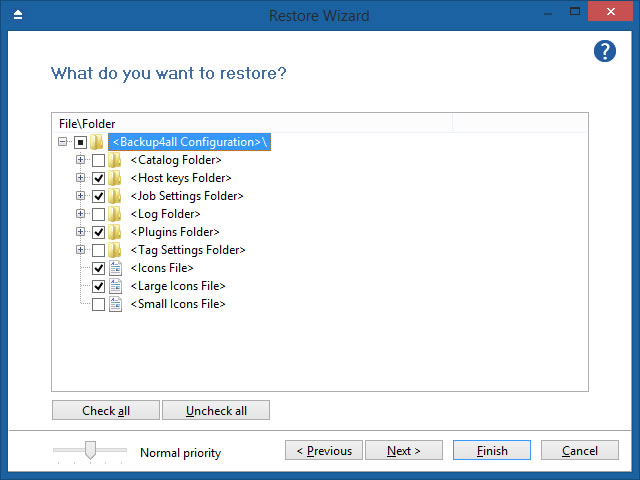
Keep multiple catalog versions in destination. The catalog file (.bkc) has a vital role in the backup/restore process, as without it Backup4all cannot do the actual restore. Until now, for a backup job only one catalog file was kept. Starting with version 8, we’ve added an option to keep multiple catalog versions in the destination. This acts as a fail-safe in case something happens with the current backup catalog (i.e. gets corrupted, deleted accidentally).
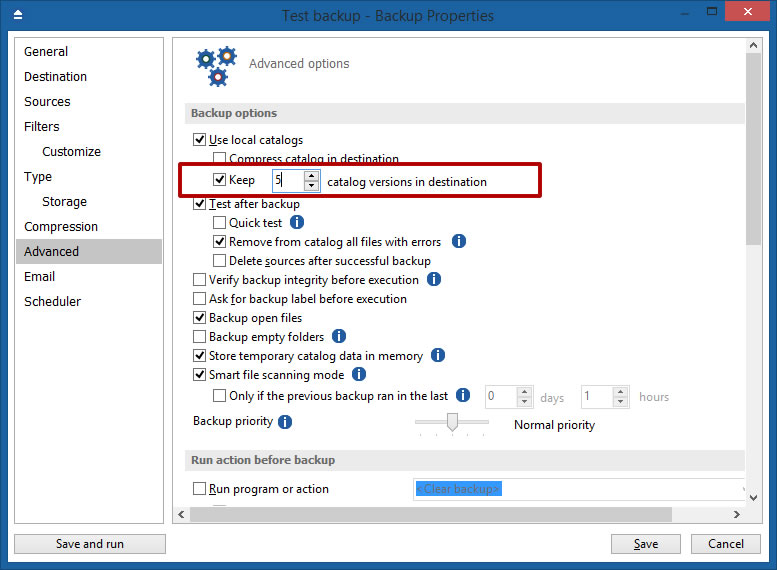
Scheduler enabled/disabled icons were added. If a backup job is scheduled, an overlay icon shows it in the backup list. We’ve added statuses for those icons, so that it’s easier to see for which job the scheduler is actually enabled.
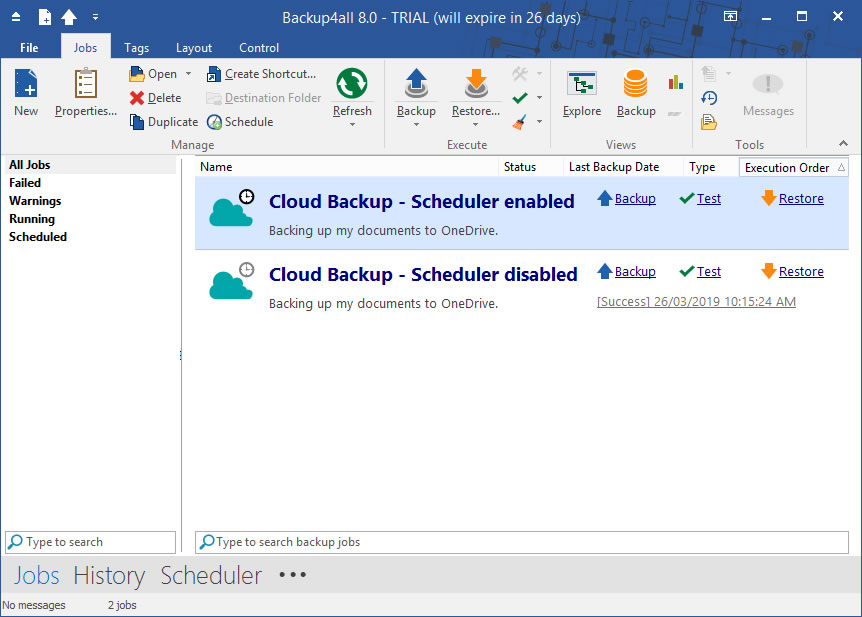
Full list of changes in Backup4all 8:
- New: Network backup is now faster and more reliable
- New: Google Cloud Storage added as a new destination
- New: Redesigned New Backup Wizard
- New: Keep multiple catalog versions in destination
- New: Scheduler enabled/disabled icons were added
- New: Added Danish translation for the user interface
- New: Saved destinations automatically appear in New Backup Wizard
- New: Add backup label column in history
- New: Added support for macros in the Activation window
- Update: Faster restore from remote destinations
- Update: Log retries attempts on LAN
- Update: Import at first run only if previous version is installed
- Update: Delete configurations and deactivate licenses on Uninstall
If you own a version 8.x license you can download Backup4all 8.9 here: Download Backup4all 8.9.


