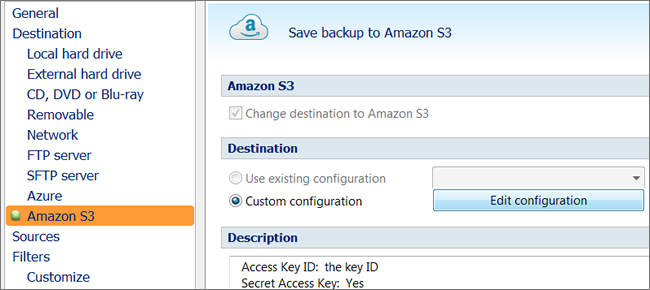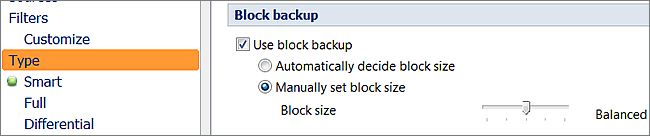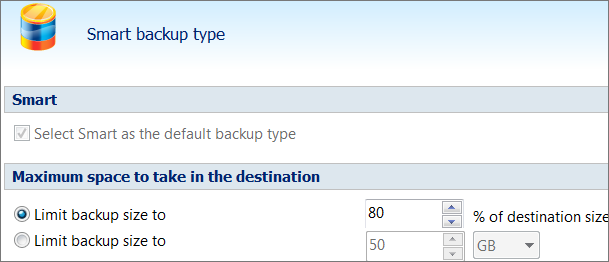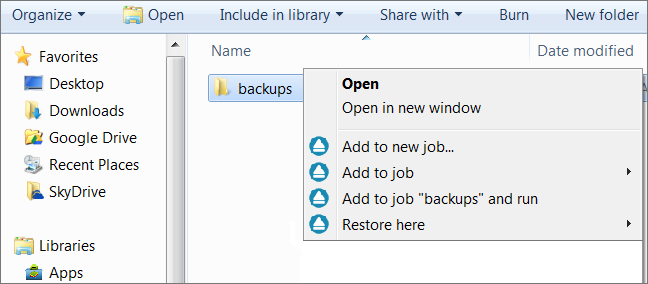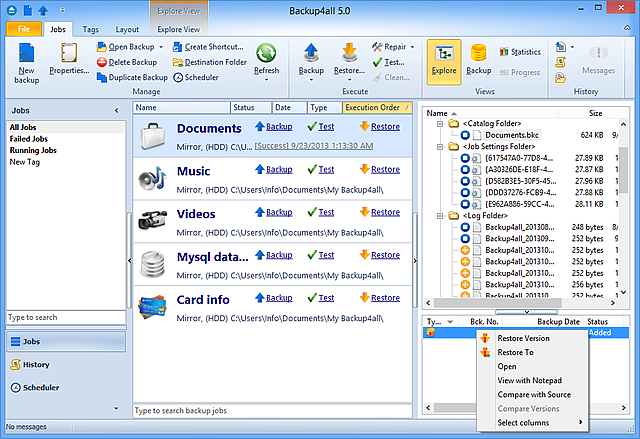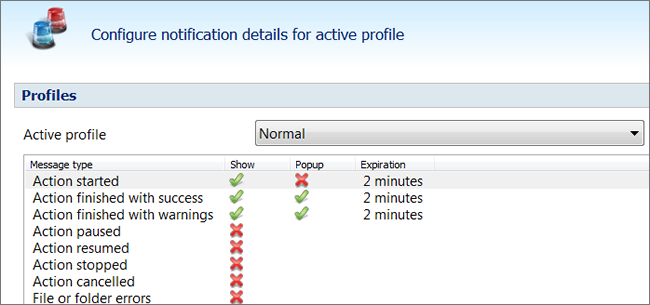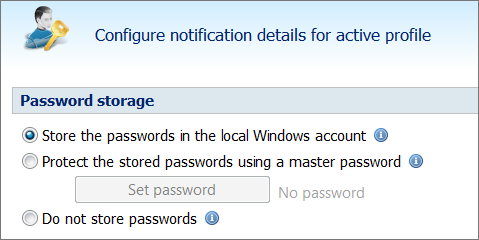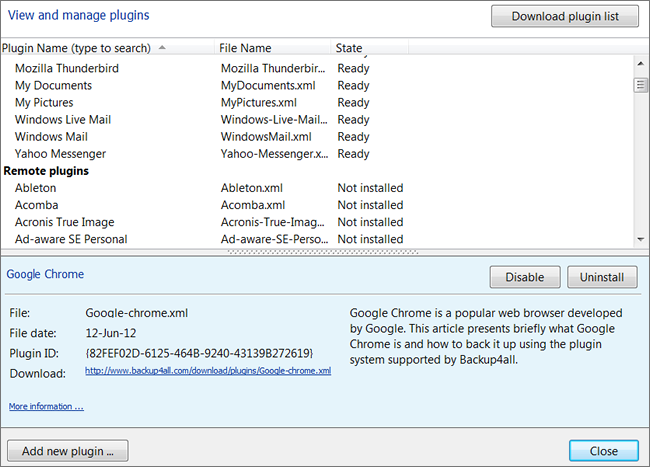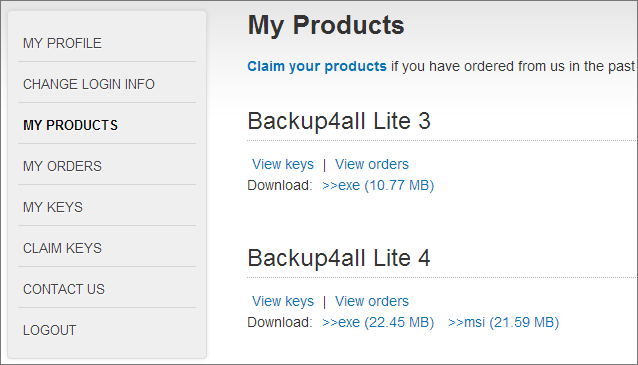Backup4all Version 5.x
Note: We have released a new version of Backup4all, version 9.9. You can check details about the new version here: Backup4all 9.9 released, with new plugins and updates.
If you own a previous version and want to test Backup4all 9.9, you can install a 30 day free trial here: Download Backup4all 9.9. You also get a discount of up to 45% if you upgrade to the latest version here: Upgrade Backup4all
Backup4all 5.5 was released (October 7th, 2015)
Here are the most important additions and updates in Backup4all 5.5:
- New: User interface is now available in Danish
- New: Added Japanese language for the user interface
- New: Added Korean language for the user interface
- New: Added Portuguese Brazil language for the user interface
- New: Added Serbian language for the user interface
- New: Added Vietnamese language for the user interface
- Update: Updated translations for Chinese Simplified, Czech, Dutch, Italian, Romanian and Slovenian
- Update: Added more information in log for Smart backup
If you upgrade from Windows 7 to 8 you will need to re-activate Backup4all. Here’s a guide on what to do so that the upgrade goes smooth:
- Update Backup4all. Make sure you have Backup4all 5.5 installed on your existing system (i.e. Windows 7). You can download and install the new build here: Backup4all 5.5.835
- Deactivate your current Backup4all license. You can do so by opening the program and going to File then Help and clicking on the Deactivate this product key link. A pop-up will ask you to confirm the deactivation. This will unlicense the current installation, so that after you upgrade you can re-use the same product key to activate. If you don’t do this step, after you upgrade you’ll receive an activation error that you are trying to use Backup4all on more systems than allowed. All your backup jobs and configurations will remain in place, the deactivation only unlicenses the program.
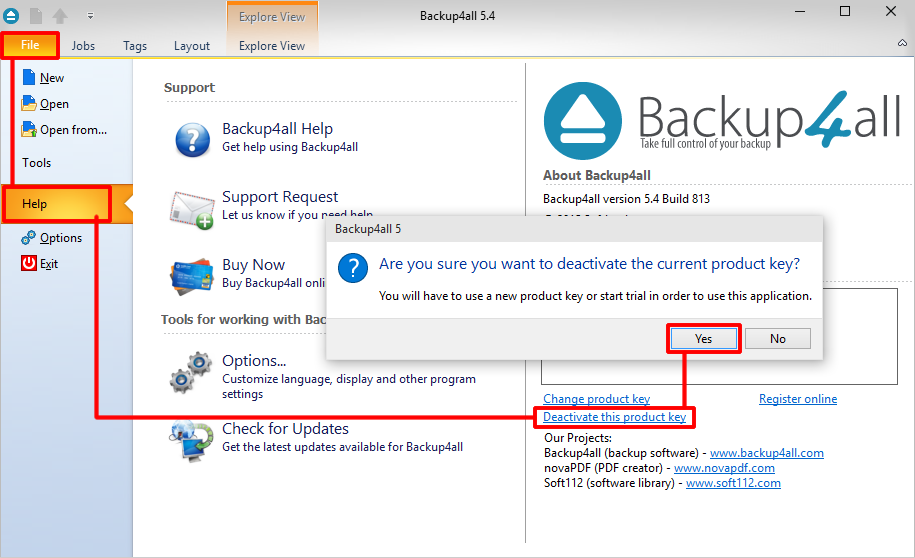
- Upgrade Windows. Perform the Windows upgrade.
- Activate Backup4all. Open Backup4all again and the activation window will show. Click on the Activate button to do the online activation.
By doing these steps you ensure that your copy will be easily reactivated without the need to request an activation reset. Please note that when upgrading Windows your Backup4all data will be preserved (i.e. backup jobs, configurations).
If you are doing a clean install of Windows and wiping out the C partition before that, you will lose the Backup4all data so be sure to back-up your configuration data to another partition or external drive to be able to restore it in this case.
If you own a version 5.x license you can download Backup4all 5.5 here: Download Backup4all 5.5.
Backup4all 5.4 released, with smart file scanning (May 11th, 2015)
After months of development, Backup4all 5.4 was released. You can download the latest version here: Download Backup4all 5.4.
This is a major version and the most important feature is the integration of a smart file scanning mode. What this basically means is that backups will perform faster in certain situations. On the technical side, when smart file scanning is enabled Backup4all will use the USN journal to get a faster detection of the modified source files. The USN Journal (Update Sequence Number Journal), or Change Journal, is a feature of NTFS which maintains a record of changes made to the volume.
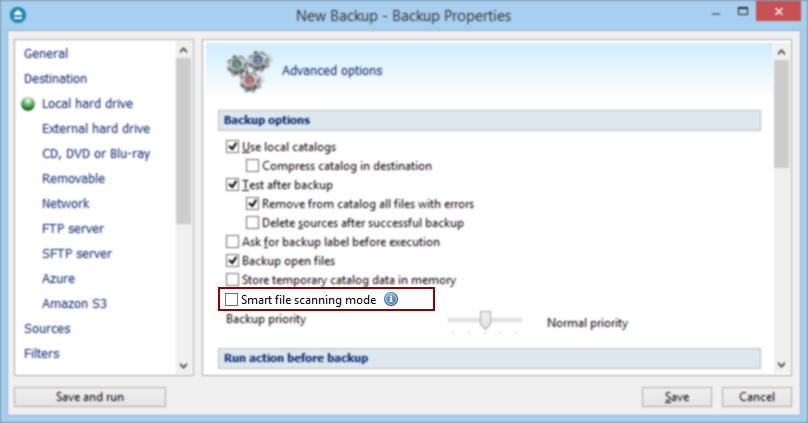
Starting with version 5.4 this option is activated by default for all new jobs. For backup jobs that were created with an older version, this option is not activated but can be enabled manually (just go to Backup Properties->Advanced->Backup->Smart file scanning mode). The “Smart file scanning mode” won’t work in the following situations though:
- If the current user is not an administrator and the sources are on local drives. For standard users this option works only for external drives.
- The source drive is not NTFS formatted.
- Sources are not on local drives (ex: network drives). This option also works for local removable NTFS drives (stick, external hard drive, removable drives).
- Backup job has relative file date filters (ex: “older than x days”).
- If the file/folder filter has changes since the previous backup.
- The journal will not be used at first backup (all sources are newly added).
- The journal will not be used for full backup executions.
- The journal will not be used when a source is newly added to backup.
- The journal will not be used when the source is changed by including other subfolders/files that were previously excluded.
- Because parsing the NTFS journal can be slower in some cases than parsing the files, the option will not be used if there are less than 20,000 files & folders in the backup. The 20,000 count is calculated as sum of all files and all folders already present in backup catalog, before the current backup execution.
Leaving the techical aspect aside, we highly recommend updating to the latest version since the backup speed improvement (in the conditions mentioned above) are quite noticeable. Aside the smart file scanning mode feature, other improvements were included as well. Here’s an overview of all changes included in the recent version:
- New: Smart file scanning mode (improves backup speed)
- Update: The executed backup type is available in the email notifications
- Update: Plugin creator works with the new version
- Update: Best match tab of the ribbon is selected when starting the application
- Update: Cancel/stop/pause/resume job actions from the scheduler
- Update: Special XML characters are allowed in paths and names
- Update: More information is available in the Installer Log
- Update: Excluded files are listed in the log
- Update: Integrated help for the activation section
- Fix: Fixes for Windows Explorer context menu
- Fix: Check for updates didn’t install the new version in some situations
- Fix: Some keys were not removed from registry on uninstall
- Fix: Fixed NTFS journal logging and statistics
- Fix: Default language chosen in installer was not used when starting the app
- Fix: Smart type wrongfully triggered a full backup in some situations
- Fix: Problem while merging the backup
If you own a version 5.x license you can download Backup4all 5.5 here: Download Backup4all 5.5.
Backup4all 5.3, with HTML email reports and other updates (February 2nd, 2015)
A new major version was released, Backup4all 5.3. The main feature is the support for emailing reports in HTML format, a new interface language, as well as important updates for existing features. You can download the latest version here: Download Backup4all 5.3.
Here’s an overview on what was added in the recent version:
- New: Email notifications can now be sent in HTML format not only plain text
- New: Added templates for HTML email notifications
- New: Added Catalan language for user interface
- New: The installer will check for updates and offer to install the latest version
- New: Added backup type on statistics page
- New: Folder name case is now updated in destination
- New: Added more information to logs and updated messages
- Fix: Service timeout when starting the computer due to antivirus scan delay
- Fix: Fixed ErrorCode in installer for email subject
- Fix: Restore was not working correctly in certain situations
- Fix: Close after run did not work in certain situations
- Fix: Backup list was not refreshed when using All Users
- Fix: Backup could not be cleaned in certain situations
If you own a version 5.x license you can download Backup4all 5.5 here: Download Backup4all 5.5.
Backup4all 5.2: Sprechen Sie Deutsch? (November 17th, 2014)
Backup4all 5.2 is now available and includes several new features, updates and multiple fixes. The user interface is now translated into German too, a long awaited update by German speakers (and we have plans to release other language in the near future too).
The new release also brings some interface refreshments both in terms of changing text (i.e. “New Backup” now becomes “New Job”) and redesigning some sections such as the Notification window.
Another improvement is making it easier for the user to view and organize certain types of jobs. We’ve added a “Jobs with warnings” filter in the Navigation pane, scheduled jobs now show an extra icon overlay-ed on top of the job icon plus you can now see a tag for Scheduled jobs.
You can download the latest version here: Download Backup4all 5.2.
Here’s an overview on what was added in the recent version:
- New: Interface is now available in German
- New: Added “Jobs with warnings” filter in the Navigation pane
- New: Scheduled jobs now show an extra-icon in the main job layout view
- New: “Last Run Result” column added on the Scheduler view
- New: Added new tag for “Scheduled jobs”
- New: Jobs and tags are sorted alphabetically by default
- New: In Card and List view mode you can do multiple selections using the keyboard
- New: Added keyboard shortcuts for Jobs/History/Scheduler buttons in the Navigation pane
- Update: Notifications window completely redesigned (new actions, redesigned icons)
- Update: Total Backup time is now included in the log
- Update: “Alternate zipping mode” is enabled by default for network backups
- Update: Layout actions were renamed
- Update: Renamed customize filter caption
- Update: All notification messages can be configured to display collapsed or expanded
- Update: Disconnected mapped network drives will be re-connected during backup/restore
- Update: Modified displayed text for smart backup type
- Update: Show number of jobs in status bar
- Update: Modified text for customizing ribbon and password options
- Fix: “List index out of bounds” when dragging filter checkboxes
- Fix: “Remove excluded and deleted files” error when disconnecting mapped network drives
- Fix: FROM field for emails will only show the name
- Fix: Type of source is included in the log file
- Fix: Minor display fixes for radio buttons and tray icon
- Fix: Installer text corrections
- Fix: “Try Again” after cancelling an installation didn’t work
If you own a version 5.x license you can download Backup4all 5.5 here: Download Backup4all 5.5.
Backup4all 5.1, now with interface translated in several languages (July 31st, 2014)
A new major version was released, Backup4all 5.1. The main additions are several different languages for the user interface, as well as important updates for existing features. You can download the latest version here: Download Backup4all 5.1.
Here’s an overview on what was added in the recent version:
- Added French language for user interface
- Added Malay language for user interface
- Added Indonesian language for user interface
- Added Portuguese language for user interface
- Added Spanish language for user interface
- Added Swedish language for user interface
- Added Chinese Traditional language for user interface
- Improved backup speed for backup jobs with lots of files
- Optimized load explore view and backup view for jobs with sources from offline net share
- Show file icons from system using file extension in sources and restore previews
- Added “Last backup size” and “Total size of backup” for statistics view
- Added SettingsAvailableForCurrUser (default true) and AutoStart (default false) command line parameters for EXE setups
- Optimized painting of file/folder icons for offline network shares in Backup view
- GUI was freezing when selecting a job with sources from LAN
- Disabled context menu option re-appeared on updating
- Fixed uploading files with size 0 to Azure problem
- Two radio buttons could be selected in the same time in Compression
- Layout was not preserved when reopening application
- Using the F11 shortcut for scheduler did not work
- Fix when expanding a folder for which GUI did not have the right to access it
- Fixed mirror backup on empty folders with override filters
If you own a version 5.x license you can download Backup4all 5.5 here: Download Backup4all 5.5.
Backup4all 5.0 introduces new and exciting features (December 9th, 2013)
Backup4all 5 was now released and is available for download. An important part of it was completely redesigned thus we highly recommend the upgrade. You can download it here: Download Backup4all.
There are still three different editions for Backup4all, but they are now combined in a single setup so you’ll be able to use the edition you want when the setup finishes either by trying an edition or by entering your key. Here are some of the new features that were added in this new version:
Online backup. Starting with Backup4all 5 is now possible to back-up your data to two more online destinations: Amazon S3 and Windows Azure. These are two of the most popular online file storage web services and leaders in terms of reliability. In order to back-up your data online you’ll need to have an existing account with either Amazon S3 or Azure. Once those are in place, go to File->Options and define a configuration based on the credentials you obtained on signup. You’ll be able to create new backup jobs that use those configurations when you switch the destination to either Amazon S3 or Azure. You can read an article on how to use these two destinations here: Backup to Amazon S3 and Backup to Azure.
We’ll add more online destinations in future versions, Google Drive will be one of the next.
Block-level backups. This new option improves the backup speed of large files when using incremental. Block-level backups will analyze the source files and will back up only the modified parts of the files. It will read data directly form the disk or volume instead of relying on the reported information using a specific block size. The size of that block can be left automatically as it currently is in Backup4all, or can be adjusted manually. A smaller block means the backup will take longer to finish, while a larger block will result in a faster backup. The advantage of block-level backups can be seen when backing up for instance Microsoft Outlook profiles. Instead of backing up the entire file, which can be very large in size, with block-backup only the blocks of data that had changes will be backed up.
In Backup4all for a new backup job just go in its Properties and under Type you’ll be able to check the option to enable block-backups (this cannot be changed for existing backup jobs, only for new ones). You can read more about block backups here: What is block level backup.
Smart backup type. Backup4all 5 has now by default a new type selected, smart backup. The smart backup type will combine full, differential and incremental types with cleanup actions in order to efficiently manage the stored backup versions according with the free disk space in destination or the maximum allowed space set by the user. Using this type, Backup4all will decide automatically what is the best action to execute when a new backup runs. By default, the smart backup type is limited to use only 80% of the destination free disk space (or 50Gb) but you can modify that from the properties section of that job.
Read more about it in this article: Smart backup type.
Contextual menu. When you right-click a folder or file from Windows Explorer you’ll have access to quick Backup4all actions. Right-clicking a file will give you the option to start the new backup wizard with the selected files as source or add those files to an existing backup job. Right-clicking a folder gives you an additional option of restoring the contents from a backup job in that particular folder. Context menu integration can be enabled from the File->Options->Preferences->Views section of Backup4all 5.
Ribbon interface. The interface was completely redesigned and now offers a ribbon look (Office style). All the important options are now easily accessible from the ribbon bar and backup jobs are shown in a list/card view area. Under the ribbon bar you can also display a quick access toolbar where you can add any commands you want. An option to restore the default layout is available too, so if you want to revert back to the initial design that’s easily done.
Backup4all now has a navigation pane on the left where you can see the backup tags and grouped jobs, as well as the history/scheduler views.
Notifications. The new version includes notifications for 24 actions. This means that whenever a backup job finishes, if any of the actions available in the notifications area occurred, a popup window will be displayed with that information. Notifications can be enabled/disabled individually from the File->Options->Notifications section, where you can also set for how long a notification should be shown and if you want it as a popup or not.
Password management. Backup4all 5 can store your passwords now and you can manage how those are stored. The passwords can either be stored in your local Windows account or in encrypted configuration files protected by a master password. If you choose this option you’ll have to enter the master password everytime you start the application or when the first backup job starts.
These passwords are not stored in the destination folder and if you lose the master password they can’t be recovered anymore.
Improved plugin manager. The plugin manager, available from File->Tools->Plugins, was redesigned to be more user-friendly. Now it’s possible to download a list of remote plugins and choose which one you want to install, without having to interact at all with the actual plugin file (i.e. .xml file). Sure, if you created your own plugin you can still add it manually.
Backup tags. All jobs can now be tagged to allow better group management. You can group restore/repair/test and clean jobs too, not only backups. Once grouped you can manage these jobs easier as the actions you choose for a particular tag applies to all the jobs marked that way.
Online account. By creating an account online via https://secure.backup4all.com you can access your orders and manage your profile, products and keys. If you have ordered in the past you’ll be able to claim your keys from previous orders and associate them with your account. Lastly, there’s a contact option that will send us also the information related to your account and this way we’ll be able to answer your questions faster.
Lots of other smaller features were added or updated as this release is one of the most important updates for Backup4all in the recent years. We strongly recommend updating to this version and the good part is that you can give it a try before deciding to make the switch. Backup4all 5 will install separately from your older installation and you can test it for 30 days: Download Backup4all 5
When you’re ready to make the switch, just import the backup jobs from the older version and purchase an upgrade. Prices for upgrades vary depending on what license you currently own, but you can quickly check the pricing by entering your key here: Upgrade Backup4all
Of course, as always we encourage feedback so if you want to share with us your opinion regarding this new release feel free to add your comment.
Update: Since the first release of version 5 we’ve launched several new minor version where we’ve improved the functionality of new features or corrected reported errors. The list below shows the complete list of changes since the release of version 5.0:
Changes in Backup4all 5.0.370 (21-Feb-2014)
- Fix: Shutdown after backup didn’t work in Windows XP/2003/2008 R2 (x64)
- Fix: Custom icons for backup jobs were not correctly loaded
- Fix: Runtime error when cancelling a Test operation
- Fix: Language didn’t stay selected when switching from English
- Fix: “Playing sound” showed up in log files even when not used
- Fix: Auto-dismiss “insert disk” notification when a disk is inserted during spanned backups
- Fix: Notification sounds after backup didn’t play entire audio
- Fix: Modified text on notification message for spanned backups
- Fix: Test after backup didn’t verify last disk for spanned backups in certain situations
- Fix: Shutdown after backup didn’t work in certain situations for test, cleanup and restore operations
Changes in Backup4all 5.0.360 (14-Feb-2014)
- Fix: Improved the speed of mirror backups with ZIP
- Fix: Added additional information in activation error messages
- Fix: “Invalid floating point operation” error in certain situations
- Fix: Access violation at address 00903784 in module ‘Backup4all.exe’. Read of address 3C0A5075.
Changes in Backup4all 5.0.359 (12-Feb-2014)
- Fix: Backup4all was causing occasionally a computer restart on Windows 7 when no user was logged in
- Fix: Explore View ribbon menu was not shown in certain situations
- Fix: In certain situations the tray notification app was consuming too much CPU, slowing down the system
- Fix: Abort with “User press cancel” was not shown in log
- Fix: Excluded files not removed even if option was checked for mirror backups
- Fix: The system cannot find the file specified error when browsing for folder in New Backup Wizard
Changes in Backup4all 5.0.357 (11-Feb-2014)
- Fix: Tray menu improvements
- Fix: Show full setup download link on hash mismatch in web installer
- Fix: Limit by file version was not loaded correctly from .ini
- Fix: “Show warning and error messages when scheduled” wasn’t showing up in logs
- Fix: “Too many copies” error during activation in some situations
- Fix: Runtime error when the app doesn’t have enough rights to open an sqlite file
- Fix: Several other minor fixes
Changes in Backup4all 5.0.355 (7-Feb-2014)
- Fix: Application was freezing when opening a bkc from VPN sources
- Fix: Username in scheduled backups was modified automatically in certain situations
- Fix: Errors with limit by file number and standard zip
- Fix: Error when using a password for the application interface
- Fix: Error “Cannot focus a disabled or invisible window”
- Fix: Fixes for tray message notifications (now in perfect sync with main interface)
- Fix: Backups created with 0 files occurring when using specific options from the Compression tab
- Fix: Sometimes the folder/files rights are not set after moving Backup4all application folder and settings
- Fix: bTray.exe is duplicated when switching from all users to current user
- Fix: bService log size is now limited to 50MB
- Fix: Access violation at address 05B4CF91 in module ‘bResourceStrings.bpl’. Read of address 13CB800C.
- Fix: Access violation at address 05B46473 in module ‘bResourceStrings.bpl’. Read of address DC458910.
- Fix: Several other minor fixes
Changes in Backup4all 5.0.346 (31-Jan-2014)
- Fix: Settings folder path was reset without user interaction
- Fix: Removable and external drive letters were not detected if Backup4all was running as a standard user (without admin rights)
- Fix: Increased the limit for the port number field in email notifications
- Fix: Improved GUI look for getting started and ribbon backstage on Windows XP and 2003
- Fix: Miscellaneous errors when backing up open files
- Fix: Error when comparing file versions
- Fix: Microsoft Outlook backup problems
- Fix: Opening a .bkc from a very slow network raised a time-out exception
- Fix: “Access violation at address 04C064DD in module bResourceStrings.bpl. Write of address 00000000” when trying to use a particular backup plugin
Changes in Backup4all 5.0.336 (24-Jan-2014)
- Update: Proxy settings are now recognized when backing up to Amazon S3/Azure
- Fix: The password set in “Lock program interface with a password” wasn’t saved in certain situations
- Fix: “Restore Default Layout” was showing buttons from “Jobs” on other sections that shouldn’t have those
- Fix: Added debug log for loading file/folder dictionary and folder tree from catalog
- Fix: Hash mismatch error while trying to install via the web installer in certain situations
- Fix: Errors when trying to backup to Samba shares were not correctly reported
- Fix: Access violation at address 04B48053 in module ‘bResourceStrings.bpl’. Read of address 02650014.
- Fix: Access violation at address 008FECF4 in module ‘Backup4all.exe’. Read of address 00000010.
- Fix: Access violation at address 008FECF4 in module ‘Backup4all.exe’. Read of address 00000010.
- Fix: Access violation at address 0416CF91 in module ‘bResourceStrings.bpl’. Read of address 0008C00C.
- Fix: Access violation at address 01645153 in module ‘Backup4all.exe’. Read of address 00000018.
Changes in Backup4all 5.0.325 (15-Jan-2014)
- Update: Import from previous versions will offer to copy application specific settings too
- Update: Display updates in List mode for running backups
- Fix: Cleanup runs correctly but reports error for Smart backups
- Fix: Access violation at address 00486D8C in module ‘Backup4all.exe’. Read of address 00002D11.
- Fix: Messages count is wrong in Backup4all
- Fix: Error when managing custom filters
- Fix: Inconsistencies for messages displayed in tray
- Fix: Error “This operation is not valid because the current image contains no valid header”
- Fix: Error when backing up on specific hosts using “Explicit SSL”
Changes in Backup4all 5.0.314 (06-Jan-2014)
- Fix: Disabling or changing settings for scheduled jobs didn’t work correctly
- Fix: Error when creating scheduled jobs in Windows XP with “Run whether the user is logged on or not” option on
- Fix: Empty notification window when opening from tray
- Fix: “Cannot create a file when that file already exists” error for paths longer than 255 characters
- Fix: Create schedule task fixes
- Fix: Main update link from check for updates window was invalid
- Fix: Access violation at address 00A81D28 in module ‘Backup4all.exe’. Read of address 710A12BE.
- Fix: Access violation at address 009AEA06 in module ‘Backup4all.exe’. Read of address 00000000.
- Fix: Access violation at address 7C84CD12 in module ‘ntdll.dll’. Write of address 00000014.
- Fix: Fixed password import for FTP and SFTP
- Fix: FTP connection error in certain situations
Changes in Backup4all 5.0.309 (20-Dec-2013)
- Fix: Test operation showed full backup as mirror in some situations
- Fix: Modified confirmation message shown when importing from previous versions
- Fix: Out of memory error when importing from version 3
- Fix: Several fixes when importing backups from other versions
Changes in Backup4all 5.0.307 (18-Dec-2013)
- Fix: Fixed SQL access violation error (TSQLException error)
- Fix: Cannot run scheduled tag (Invalid command line parameter or no imtStart messager received error)
- Fix: Runtime error at app startup
- Fix: Removed notification message for statistic calculations
Changes in Backup4all 5.0.305 (17-Dec-2013)
- Fix: Backup for Outlook 2013 failed when using the built-in plugin
- Fix: Errors in particular situations when backing up jobs on non-English systems
Changes in Backup4all 5.0.304 (16-Dec-2013)
- Fix: Errors when running an imported mirror backup job (destination errors)
- Fix: Several other important fixes
- Fix: Backup4all was not starting on Windows XP
- Fix: Problems at startup on Windows 2003 Server
Changes in Backup4all 5.0.300 (10-Dec-2013)
- New: Online backup to Microsoft Azure
- New: Online backup to Amazon S3
- New: True incrementals (bit-level/block level backups)
- New: Smart backup type
- New: Added Repair as a new backup action
- New: Obfuscate file/folders names in zip
- New: Windows Explorer contextual pop-up menu
- New: Group backup configurations using tags
- New: Password storage management
- New: Notification messages
- New: Suspend/resume the entire application
- New: Compress the catalog on destination
- New: Use NTFS change journal to scan for modified files
- New: Allow processes to use up to 4GB of memory
- New: View Statistics log
- New: Copy scheduled tasks
- New: Save scheduler files in bkc
- New: Run missed schedules
- New: Scheduler view
- New: Schedule a restore/repair operation
- New: Use command line as default when scheduling
- New: Restore using command line
- New: Access Backup4all according to system privileges
- New: Test & repair jobs and tags
- New: Display progress for the current backup job
- New: Navigation pane
- New: Quick access toolbar
- New: History view
- New: Show job details in card/list mode (with filters and groups)
- New: Change the backup groups order
- Update: Redesigned interface (ribbon style)
- Update: Redesigned Plugin Manager (with automatic plugin load and customization)
- Update: Windows 8.1 full compatibility
If you own a version 5.x license you can download Backup4all 5.5 here: Download Backup4all 5.5.