Backup4all is fully compatible with Windows 8
Windows 8 has recently entered the release-to-manufacturing stage and will be generally available on October 26, 2012.
We have tested Backup4all before on Windows 8 too (on all 3 previews they had so far, Developer, Consumer and Release) and we kept pace with the changes they did so far by ensuring that Backup4all remains compatible with it. We’re releasing today a new build for Backup4all, 4.8.282, which basically only contains several fixes that make it 100% fully compatible with the latest release of Windows 8. What we’ve fixed in this build:
- Freezing at start-up. If the option to “Start at Windows Start-up” was checked, in certain conditions when the computer exited the hibernation state, Backup4all would freeze. This didn’t occur often, but we were able to reproduce the bug and fix it.
- “Getting Started” losing focus. When starting up, the window showing quick actions (Getting Started) was displayed behind the main program window, making it unusable.
- Scheduled run freezing. Backup4all froze when starting a scheduled task with “Close after run” set as an action
You can get the new version by visiting the download page here: Download Backup4all.
Doing these tests on Windows 8 we invariably gather feedback regarding the new operating system. It seems that Microsoft keeps developing these OSes sinusoidally, XP was excellent, Vista not so much, Windows 7 great again, Windows 8 … guessed yet? Here’s some of the things that we consider bad in Windows 8:
- Metro. Don’t know after how long they realized that Metro is a chain of supermarkets in Europe, but that’s how the new default user interface in Windows 8 is called. And while it will be a great improvement for tablets, on desktop PCs this is just awful. Think of Windows Phone in a greatly enlarged version. If for productivity reasons you upped your monitor to a 26-27 inch version, so that you’d stack up together multiple windows and easily work between them, then think again as in Windows 8 Metro these apps start in full screen. Using the Metro UI on a desktop PC with a large monitor you have the feeling that you accidentally started Windows in an accessibility mode – everything is so big and gets full focus.
- The desktop app. If you’re not fond of Metro you can switch to the desktop version. That’s a tile on the Start of Metro, so basically the desktop version is an app. Don’t think you’ve got away from Metro, as Windows 8 will make anything in its power to get you drag you back in the Metro view. So what’s wrong with the desktop app? First, the fact that it’s an app. Second, try finding the Start button. Third, try shutting down the computer. It’s true that these options still are there, but they’re so hidden that everyone will have problems finding those. Oh, and you like how in Windows 7 you can click on Start and search for an app? In the happy scenario where you find a way to get a Start button, when you’ll search you actually search through the Metro apps, not the desktop ones.
- Ribbons, ribbons everywhere. Yes, now all/most Windows desktop apps now have the ribbon interface. While this has an utility in programs that have lots of functions, such as Microsoft Excel, why did they have to put it on the file manager as well?
There are other little rants we could talk about, but overall the main impression is that Windows 8 is an operating system designed for tablets rather than full desktop PCs. Hopefully Windows 9 will be for 8 what Windows 7 was for Vista, a breathe of air. Oh, and here’s a dull screenshot of Backup4all on Windows 8 (no more eye-candy as in Windows 7 or even Vista):
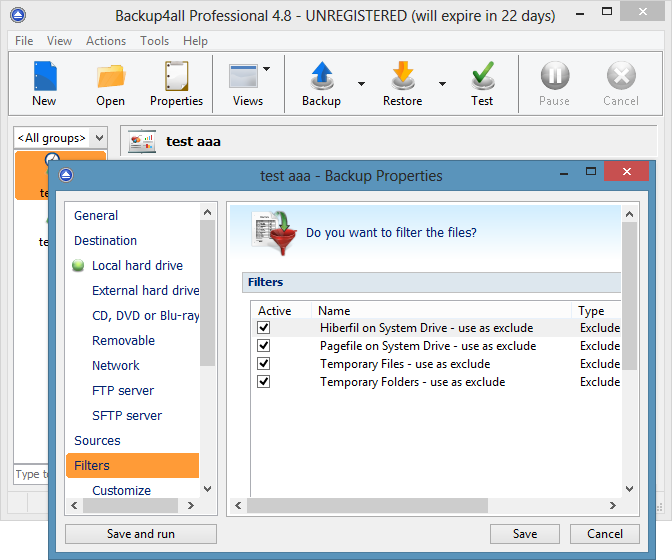 Do you have any opinions about Windows 8? If so, please share it with us too in the comments below.
Do you have any opinions about Windows 8? If so, please share it with us too in the comments below.


