New backup plugin for 1Password
We’ve added a new free backup plugin that can be used in Backup4all. We currently offer 232 backup plugins that can be loaded in Backup4all to back-up specific application files. In case you’d like to see the full list, you can view it here: List of free backup plugins
The new backup plugin is for 1Password. As the name suggests, it is a password management software that helps users store passwords in a secure manner.
What is 1Password
1Password is a password manager developed by AgileBits. It provides a place for users to store various passwords, software licenses, and other sensitive information in a virtual vault that is locked with a PBKDF2-guarded master password. Store anything from logins and secure notes to SSH keys and sensitive documents. You can even monitor and mitigate security risks like potential breaches, password health, and team usage from your insights dashboard.
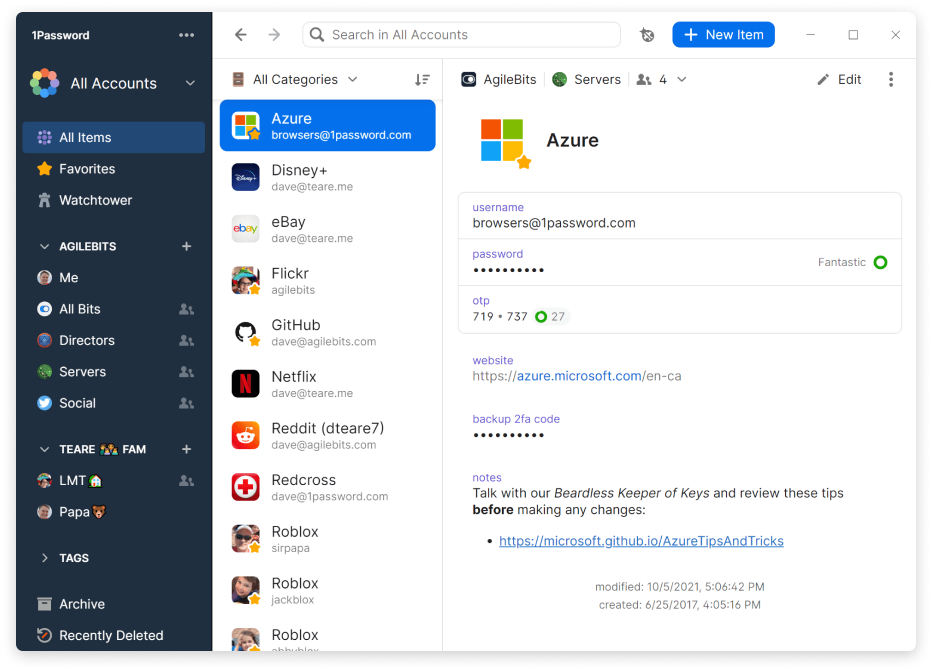
How to backup and restore 1Password using the Backup4all plugin
First of all, how does the new backup plugin help? The plugin will help you back-up 1Password user files, roaming files and local files, so that if you reinstall the program or migrate it to a different computer you’ll be able to restore its settings and files with Backup4all. Basically you won’t have to figure out which files you need to move/copy when you reinstall 1Password, as the plugin will automatically select the correct files as source for the backup.
In order to backup 1Password, you have to follow these steps:
- Download and install the backup plugin here: 1Password backup plugin
- After you installed the plugin in Backup4all, define a backup job for 1Password.
- Press Save and run the backup.
If you don’t know exactly how to install plugins or want to read how to restore the 1Password files after a fresh system installation read more here: 1Password backup plugin details
Is there an application you use that we don’t have a backup plugin for? We’re always adding new backup plugins so feel free to let us know the name of the application and we’ll create a backup plugin for it.


